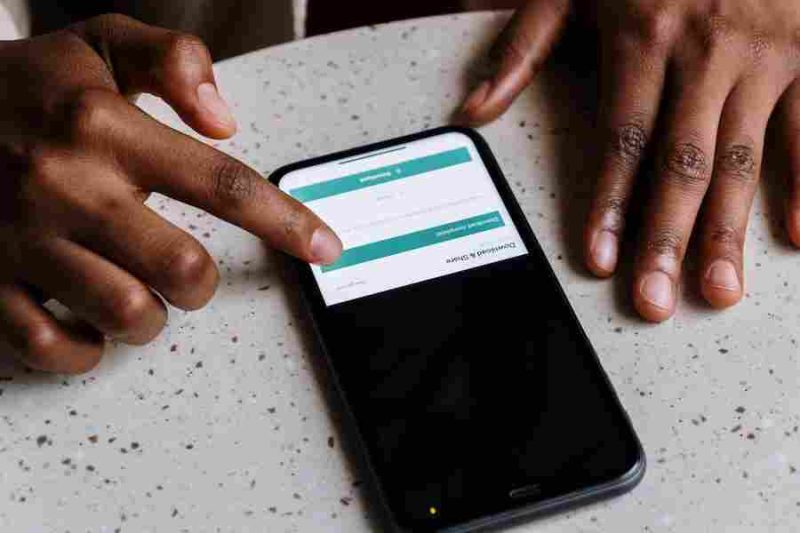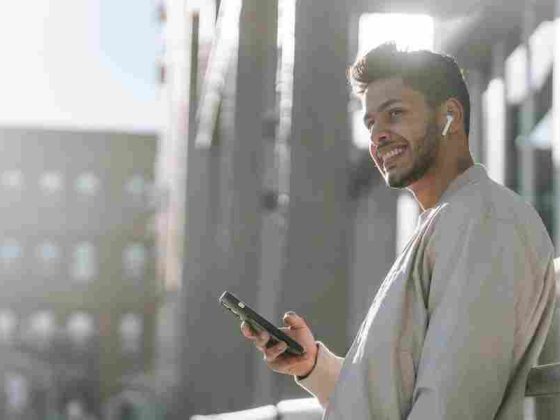Are your FaceTime calls turning up the volume to ear-splitting levels? If so, you’re not alone. Many users have experienced the frustration of excessively loud FaceTime calls, which can be both disruptive and uncomfortable. FaceTime, the popular video and audio calling feature on Apple devices, is known for its convenience and clarity. However, the issue of loud calls has left users wondering why this occurs and how to fix it. In this article, we will explore the reasons behind excessively loud FaceTime calls and provide solutions to help you regain control of your audio experience.
Why Is My Facetime So Loud?
Your FaceTime may be too loud due to software glitches, incorrect settings, or external factors. Software updates, compatibility issues, and audio settings can impact volume. Ensure your device and FaceTime settings are properly adjusted. Background noise and microphone/speaker problems may also contribute. Troubleshoot by adjusting settings, updating software, and testing audio with different devices.
Understanding Facetime And Its Features
FaceTime is a popular video and audio calling feature developed by Apple. It allows users to connect with friends, family, and colleagues seamlessly across Apple devices such as iPhones, iPads, and Mac computers. FaceTime stands out for its user-friendly interface, high-quality video resolution, and excellent audio clarity.
When it comes to audio features, FaceTime offers various controls and settings to enhance the calling experience. Users can adjust the volume, mute or unmute the microphone, and switch between the device’s built-in speakers and headphones. These features provide flexibility and convenience for users to customize their audio settings based on their preferences and the environment in which they are making the call.
Furthermore, FaceTime utilizes advanced audio compression algorithms, ensuring clear and balanced sound transmission. This technology minimizes background noise, echoes, and distortions, providing a more enjoyable communication experience. The goal is to replicate a face-to-face conversation as closely as possible, allowing users to hear and be heard with utmost clarity.
FaceTime also supports features like Group FaceTime, which enables multiple participants to join a call simultaneously. This feature is particularly useful for virtual meetings, family gatherings, or catching up with friends. The ability to see and hear multiple participants at once, with synchronized audio, further highlights the robust audio capabilities of FaceTime.
Overall, FaceTime’s audio features and technologies are designed to deliver high-quality, crystal-clear sound during calls. However, occasional issues with loud volume can arise, which we will explore further in the subsequent sections.
Possible Reasons For Excessive Volume In Facetime Calls
- Software Glitches or Bugs: FaceTime is constantly evolving, and updates are released periodically to improve its performance and fix any issues. However, software glitches or bugs can occasionally cause problems with the audio settings, resulting in excessively loud FaceTime calls. These glitches may arise due to compatibility issues with your device’s operating system or other software conflicts.
- Incorrect Settings on the User’s Device: It’s possible that the volume settings on your device are configured incorrectly, leading to loud FaceTime calls. Your device’s volume controls, both hardware buttons and software settings, should be checked and adjusted accordingly. Additionally, FaceTime has its own audio settings that may have been inadvertently modified, causing an increase in volume during calls.
- External Factors: The environment in which you are making the FaceTime call can contribute to excessive volume. If there is significant background noise or if you are in a particularly loud setting, it can lead to amplified sound during the call. Additionally, issues with your device’s microphone or speakers, such as malfunctioning or damaged hardware, can result in distorted or unusually loud audio.
How Software Glitches Can Impact Audio Settings?
Software glitches can impact audio settings in FaceTime by causing unexpected changes or malfunctions that affect the volume control mechanisms. Here are a few ways software glitches can impact audio settings:
- Unintended Volume Adjustments: A software glitch may cause the volume settings in FaceTime to change automatically or become unresponsive. This can result in the volume being set to a higher level than intended, leading to excessively loud audio during FaceTime calls.
- Inconsistent Audio Levels: Software glitches can disrupt the proper functioning of audio compression algorithms or audio drivers, leading to inconsistent audio levels. This inconsistency can manifest as sudden spikes in volume during FaceTime calls, making the audio unexpectedly loud for a brief period.
- Failure to Save or Recall Audio Settings: In some cases, software glitches may prevent FaceTime from properly saving or recalling the user’s preferred audio settings. This can result in the volume reverting to default levels or not reflecting the changes made by the user. Consequently, the volume may be set too high without the user’s knowledge, causing loud audio during FaceTime calls.
- Conflict with Other Apps or System Processes: Software glitches can create conflicts with other applications or system processes running on the device. These conflicts can interfere with the proper functioning of audio settings, leading to unintended volume changes or audio abnormalities during FaceTime calls.
Troubleshooting And Solutions For Excessive Volume In Facetime Calls
- Adjust the volume settings on your device: Ensure that the volume is set to an appropriate level using the hardware buttons or software controls. Verify FaceTime audio settings: Open the FaceTime app, go to Settings, and ensure that the volume settings within the app are properly adjusted. Updating FaceTime and Other Relevant Software.
- Check for updates: Ensure that your device’s operating system and FaceTime app are up to date. Software updates often include bug fixes and improvements that can address audio-related issues.
- Use headphones or external speakers: Connect headphones or external speakers to your device and check if the excessive volume issue persists. This can help determine if the problem lies with the built-in speakers or microphone of your device.
- Verify audio quality with a different device: Make a FaceTime call using a different device (if available) to see if the excessive volume issue occurs. This can help identify whether the problem is specific to your device or a more widespread issue. It’s important to note that the troubleshooting steps above are general guidelines and may not address all possible scenarios. If the issue continues to persist, it may be helpful to contact Apple Support or seek assistance from a technical professional who can provide more specific guidance based on your device and software configuration.
Additional Tips For Optimal Facetime Audio Experience
- Use headphones or earphones: Using headphones or earphones can improve audio quality and reduce background noise during FaceTime calls. They can also provide a more immersive and private audio experience.
- Minimize background noise: Choose a quiet location for FaceTime calls to minimize background noise. Avoid areas with loud appliances, conversations, or other sources of disturbance that can interfere with clear audio transmission.
- Optimize network connectivity: A stable and strong internet connection is crucial for high-quality audio during FaceTime calls. Connect to a reliable Wi-Fi network or ensure a good cellular signal strength to avoid audio disruptions or drops in call quality.
- Consider audio accessories or enhancements: Depending on your needs, you can explore additional audio accessories or enhancements to enhance your FaceTime experience. This can include external microphones, speakers, or soundproofing materials to improve audio clarity and reduce echoes or background noise.
Conclusion
Experiencing excessively loud audio during FaceTime calls can be a frustrating issue. Understanding the potential causes, such as software glitches, incorrect settings, and external factors, is the first step toward resolving the problem. By checking and adjusting device settings, updating software, and testing audio with different devices, you can troubleshoot and resolve the issue. Additionally, using headphones, minimizing background noise, optimizing network connectivity, and considering audio accessories can further enhance your FaceTime audio experience. Clear and balanced audio is essential for effective communication, so take the necessary steps to ensure a pleasant and comfortable FaceTime calling experience.
FAQ’s
Why Is My Facetime Call Suddenly So Loud?
Excessive volume in FaceTime calls can occur due to software glitches, incorrect settings, or external factors. It could be caused by software bugs, compatibility issues, incorrect volume settings, or background noise.
How Can I Fix The Excessively Loud Audio During Facetime Calls?
To fix the issue, you can try adjusting the volume settings on your device and within the FaceTime app. Ensure that your software is up to date, including the FaceTime app. You can also troubleshoot by testing audio with different devices and using headphones or earphones to minimize background noise.
Can Background Noise Contribute To Excessively Loud Facetime Calls?
Yes, background noise can contribute to the perception of loud audio during FaceTime calls. If you are in a noisy environment, it can amplify the audio and make it seem louder. Choosing a quiet location for your FaceTime calls can help minimize this issue.
What Should I Do If Adjusting Settings Doesn’t Resolve The Loud Audio In Facetime Calls?
If adjusting settings doesn’t resolve the issue, you can try reinstalling the FaceTime app or contacting Apple Support for further assistance. They can provide specific guidance based on your device and software configuration.
Are There Any Other Factors Besides Software-Related Issues That Can Cause Loud Facetime Calls?
Yes, besides software glitches, external factors such as microphone or speaker problems can contribute to loud audio. Issues with your device’s hardware, such as damaged or malfunctioning components, can affect the audio quality during FaceTime calls.