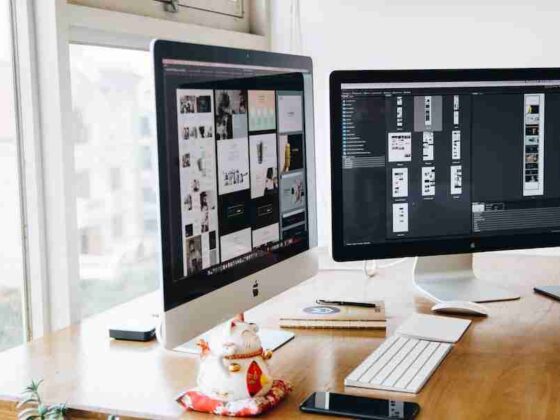Are you getting the most out of your computer? Chances are, if you’ve overclocked your CPU, you’re getting a lot more performance than you would otherwise. Overclocking can be a great way to get more speed and power from your system, but it’s important to make sure that you’re doing it safely. In this article, we’ll show you how to check whether or not your CPU is overclocked, and we’ll give you some tips on how to keep it running smoothly.
How To Tell If Your Cpu Is Overclocked?
- The first and simplest way to tell if your CPU is overclocked is to look at the BIOS (Basic Input/Output System) settings. If the clock speed or multiplier has been changed, then it’s likely that the CPU has been overclocked.
- The BIOS will also show you any other changes that have been made, such as voltage settings, which can be another indication that the CPU has been overclocked. Another way to check is to use software tools such as CPU-Z or HWiNFO.
- These programs are designed to give you detailed information about your hardware, including clock speeds, temperatures, and voltage settings. If the clock speed or any other values have been changed from their default values, then it’s likely that your CPU has been overclocked.
- Tips To Keep Your Cpu Overclocked SafelyOnce you’ve established that your CPU is in fact overclocked, there are some steps you can take to keep it running safely and reliably. First and foremost, always make sure that you’re using a quality cooling system. Overclocking increases the temperatures inside your computer, so make sure that you have a good heatsink and fan setup to keep things cool.
- You should also make sure that you’re using the right voltage settings for your CPU – too little or too much can cause instability and potentially damage the chip. Finally, always monitor your temperatures and voltages; if they start to rise too high, then it’s time to back down the clock speed or voltage settings. By following these tips, you can make sure that your CPU is overclocked safely and reliably.
What Is Overclocking And How Does It Work?
- In a nutshell, overclocking is the process of making your CPU run faster than its factory settings. This can be done by changing settings on the motherboard or using software tools to increase the clock speed. By increasing the clock speed, you can get more performance out of your processor and make it more efficient.
- While this is great for enthusiasts who want more power, it can also be dangerous if done incorrectly. How to tell if your CPU is overclocked: The first thing you should do to check whether your CPU is overclocked is to look in the BIOS settings. Open up the BIOS menu and find the “CPU Overclocking” option.
- If this option is enabled, then your CPU is likely overclocked. Another way to check is to use a benchmarking tool like Cinebench or GeekBench. Run the test and compare your results with other users who have similar systems.
- If you get significantly better performance than they do, then it’s likely that your CPU has been overclocked. Finally, you can check for signs of instability. Overclocked CPUs can cause random crashes or freezes, so if you’re experiencing these issues then it could be a sign that your CPU is overclocked.
The Benefits Of Overclocking Your Cpu
- Include increased performance, better gaming experiences, and improved overall system stability. But with these benefits come some risks – namely, the potential for hardware damage or decreased reliability due to unsafe overclocking practices. In order to maximize your CPU’s performance while avoiding any of the possible drawbacks, it’s important to know whether or not you have an overclocked processor in the first place. Fortunately, there are a few simple steps you can take to figure this out.
- First, check your BIOS settings; many motherboards have a ‘turbo’ or ‘overclocking’ mode which will give a clear indication that it is active. Alternatively, look for the CPU speed indicator in your BIOS, as this will usually display the overclocked speed. If you’re still unsure, it’s possible to use a software program such as CPU-Z or Core Temp to measure your CPU’s clock frequency and compare that against its stock speeds.
- If the results are significantly different from what you expect, then you’re likely overclocked. Overclocking is a great way to get some extra performance out of your processor, but it’s important to be aware of the risks involved.
- To make sure you are safe and keep your system stable, monitor temperatures regularly with an app like Core Temp or HWMonitor, and never push the limits too far by increasing voltage or overclocking too aggressively. With the right knowledge and caution, you can enjoy all the benefits of overclocking without compromising your system’s reliability.
How To Overclock Your Cpu Safely?
- Before you can check whether or not your CPU is overclocked, it’s important to make sure that your system is set up correctly for safe and effective overclocking. It’s essential to use a quality aftermarket cooling solution like an air or water cooler in order to keep temperatures low and ensure the longevity of your CPU.
- Additionally, you should make sure to have the latest BIOS and chipset drivers installed, as well as a reliable power supply. Once you’re confident that your system is ready for overclocking, it’s time to move on to the next step. How to check if your CPU is overclocked? The first thing you’ll need to do is open up your computer’s BIOS. This will allow you to view the speeds and settings of your CPU, as well as make any changes needed for successful overclocking. Once you’re in the BIOS, look for a setting called “CPU Frequency.”
- If it is set higher than the specs listed on your CPU’s box or website, then your CPU is likely being overclocked. You can also use third-party software to check if your CPU is overclocked. There are a variety of programs available that will provide you with real-time information about the temperature, voltage, and frequency of your processor.
- By using one of these programs, you can easily see if there have been any changes made to your CPU’s frequency. How to keep your CPU running smoothly? Once you’ve checked whether or not your CPU is overclocked, you’ll want to be sure that it’s running as safely and efficiently as possible. To do this, you should keep an eye on your computer’s temperature and adjust the fan speeds accordingly.
Tips For Keeping Your Cpu Cool While Overclocked
- Make sure you have adequate cooling. Overclocking your CPU requires extra cooling capacity, so make sure that your system is set up with the right fans and other cooling components.
- Keep tabs on your temperatures. Use software like Core Temp or RealTemp to monitor the temperature of your CPU while it’s overclocked.
- Don’t forget about airflow. Make sure your system has good air circulation, and you might want to consider adding additional case fans if necessary.
- Keep the voltage low. Overclocking doesn’t require high voltages, so stay within the recommended range for your CPU model.
- Don’t push it too hard. Your CPU can become unstable when it’s overclocked too far, so take it slow and test your system regularly.
- Use the right software tools. You’ll need to use special software for overclocking, such as MSI Afterburner or EVGA Precision XOC.
- In a pinch, use heatsinks and fans. If you don’t have access to liquid cooling or high-end air cooling, heatsinks and fans can still help keep your CPU cool.
- Use protection settings. Many overclockers use a protective setting called “throttling”, which will reduce the clock speed of your CPU if it starts to overheat.
- Monitor your progress. Track your overclocking progress over time and make adjustments as needed to keep the temperatures in check.
- Get help if you need it. If you’re new to overclocking, there are plenty of resources online that can help you out, so don’t be afraid to ask questions or look for advice from experienced users.
The Risks Of Overclocking Your Cpu
- There are a few different ways to check whether or not your CPU is overclocked:1. Check the BIOS: If your CPU is overclocked, you’ll be able to see it in the BIOS. The CPU speed will likely be higher than the manufacturer’s specifications.
- Check your temperature: A CPU that is overclocked will usually run hotter than normal. If your CPU is running at a temperature above what it should normally be, chances are it has been overclocked.
- Check your performance: An overclocked CPU will usually give you a performance boost, so if you’re seeing better results than usual from your system, it’s likely that your CPU has been overclocked.
- No matter how you check to see if your CPU is overclocked, it’s important to remember that safety should be the priority. Overclocking can be a great way to get more speed and power from your system, but it’s important to make sure that you do it safely.
- Make sure you know what you’re doing, keep an eye on the temperature of your CPU, and watch for any performance changes that may occur after overclocking.
Conclusion
If your CPU is overclocked, you will see a significant increase in your computer’s performance. However, if you do not know how to properly overclock your CPU, you can damage your computer. It is important to research thoroughly before attempting to overclock your CPU. If you are unsure of the process, it is best to leave it to the professionals. With proper care and caution, overclocking can be a great way to improve your computer’s performance without spending a lot of money on upgrades.